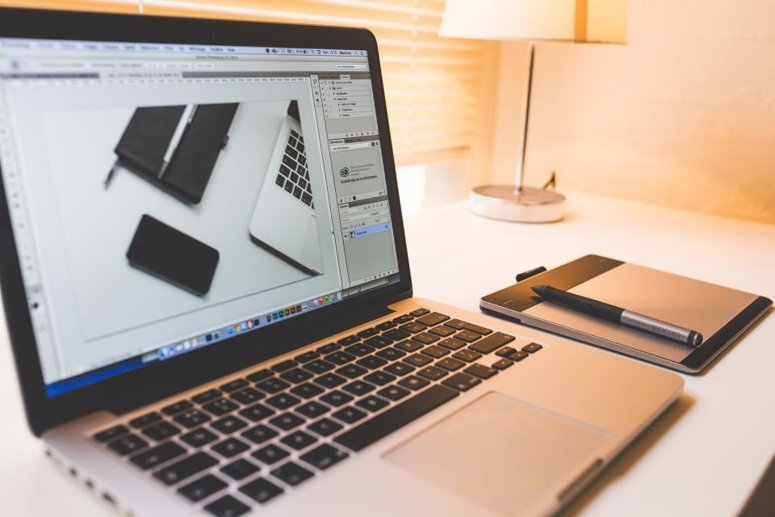 Do you want to know the proper way to eject a SD card from MacBook, MacBook Pro, Macbook Air or iMac Desktop? Below I highlight the simple steps to safely remove your memory card from the device.
Do you want to know the proper way to eject a SD card from MacBook, MacBook Pro, Macbook Air or iMac Desktop? Below I highlight the simple steps to safely remove your memory card from the device.
Steps to Ejecting a Memory Card from a Mac
Before you get started, the first thing you need to do is make sure that you are not transferring any data from your computer to the SD card. If you are, wait until the transfer has been completed.
- Look for the ejectable volume (in this case SD card) in the upper right hand corner of OS X.
- When you are ready to eject the card, drag the SD card icon to the trash (putting the icon in the trash will not erase it).
- Once you have placed the icon in the trash, the icon will then change to the eject button.
- At this point it is now safe to remove the card.
Note: this method can be used for external hard drives and CD/DVDs.
What If there is no Icon?
If you do not see the SD Card icon on the desktop, then follow steps below.
- Open Finder
- Go to Finder Preferences
- Click on the General tab
- Check the box that says “External disks” This will cause the SD memory card to show on the desktop.
- From there, follow the steps that I posted related to ejecting the card.
